Creating and Importing MyMemory TMX files in Trados 6, 7, 8 (2007)
- Creating an empty TMX file with Trados
- Filling your empty TMX file with MyMemory matches
- Importing MyMemory TMX in Trados
1. Creating an empty TMX file with Trados
An empty Translation Memory is a TMX file which only contains the source text both in the source and target fields.
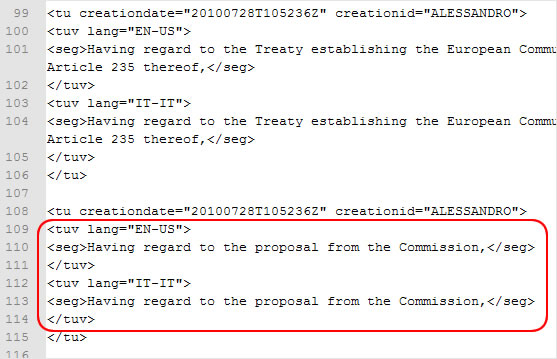
Each translation unit contains the same text both in the source (EN-US) and target (IT-IT) field.
It can be easily created using the Analyze feature in TRADOS Translator's Workbench:
- Launch TRADOS Translator's Workbench
- Click on Tools and select Analyse...
- In the window that opens up, click on Add... and add the files to translate
- Click on Analyse
- Once the analysis is finished, click on Export Unknown Segments... To get better results, you should change the match value from 85% to 99%.
- Save the exported unknown segments in a TMX file.
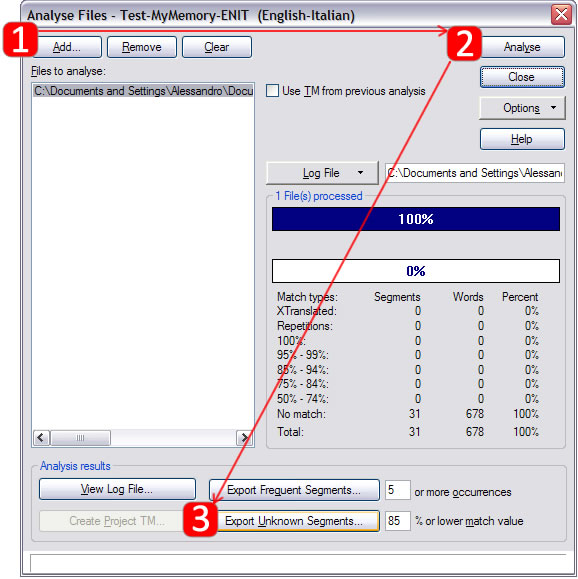
2. Filling your empty TMX file with MyMemory matches
- Log in to MyMemory from https://mymemory.translated.net
- Click on Download a TMX and a pop-up window will open.
- Choose a name for your Translation Memory, select the empty TMX to upload, the source and target languages and the subject of your document.
- You can choose to use only your own Translation Memories and to use Machine Translation for segments which have no matches.
- Click on Create memory.
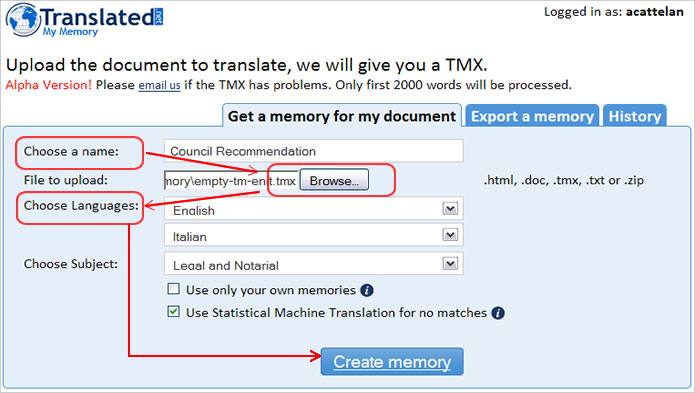
MyMemory will start processing your TMX file. You can check the status under the History tab. When your Translation Memory is ready, MyMemory will send you an email alert.
3. Importing MyMemory TMX in Trados
- Launch TRADOS Translator's Workbench
- Select File > Import and click on OK
- Set TMX as the file type and select the TMX file you created
- Click on OK
